Pattern Password Disable Zip
Hi friends,
As I was reading some random post about bypassing the Android lock protection using adb (Android Debug Bridge), I thought why not try something that doesn't require you to connect the phone to computer. The way that came into my mind was using the flashable zip.
What is a flashable zip?
Flashable ZIPs are the zip files that can be flashed into phones using the Recovery found in phones, which is automatically installed when you install custom kernel or root the phone. I tried googling the exact meaning, but couldn't find it. Though from my experience, these ZIPs are generally used to apply updates to the phone.
Why flashable ZIP?
Password of your Android phone can be cleared using adb from you computer, but for that you need a computer, and 'USB Debugging' enabled on your phone. But consider a situation, you forgot your password, have no computer (or you have one) but 'USB Debugging' disabled. In this case, this trick will come handy as these ZIPs don't need any special setting enabled on your phone.
How passwords are stored in Android?
To know how passwords are stored in Android, read Cracking PIN and Password Locks on Android
Note:
I've successfully tested this on my rooted Xperia Mini w/ unlocked bootloader. Your phone need to have CWM recovery installed on it. I'm not sure if this requires root permission or not as I don't have any un-rooted device. But this certainly worked on my rooted GB.
What you need?
Demo Android Update.zip -> mackief / update.zip--for-Android-Devices-
Any good editor
Little patience
Busybox installed on your phone(installed automatically when you root, most of the time)
Continued..
'I forgot the lock screen password on my Samsung phone. How can I access my Samsung without password? Is there a good way to bypass Samsung's lock screen pin / password / pattern / fingerprint?Thanks very much. '
Pattern Password disable. DOWNLOADED 5802 TIMES File Name: Pattern Password disable.zip 551.45 KB It will only get better! Free ANSWERS and CHEATS to GAMES and APPS. Thank you for visiting Datafilehost.com, the leading provider of the latest downloads on the Internet! We appreciate your visit and hope that you enjoy the download! Pattern Password Disable Zip File Download Whether that be password or pattern or PIN lock by which an Android device has been protected with, once you flash the AntiLock’s zip file in CWM/TWRP recovery, the next time you reboot, the pattern lock is either disabled in toto, or can be bypassed easily by random pattern draw.
Also Read:
How to Backup Samsung Galaxy to PC
In order to remove the password from a zip file, we will be using specialized tools on your computer. Such tools are called zip password remover which simply unlocks the password of a protected zip file. Not only that, but we have mentioned various methods in this article that can be used to get rid of the password of a zip document. Download from here - tried the AntiLock from C.
How to Bypass Samsung’s Lock Screen PIN/Password/Pattern/Fingerprint
| Method 1. Use Broken Android data Extraction |
| Method 2. Use 'Find My Mobile' feature on Samsung Phone |
| Method 3. Use Android Device Manager to Bypass Samsung Password |
| Method 4. dr.fone - Android Lock Screen Removal |
| Method 5. Google Login (Supports Only Android 4.4 or Lower) |
| Method 6. 'Pattern Password Disable' and Custom Recovery (Requires SD Card) |
| Method 7. Delete Samsung Password File Using ADB |
| Method 8. Factory Reset to bypass Samsung Lock Screen |
| Method 9. Boot into Safe Mode |
1 Launch Program
Download, install and launch this software on your computer. Then connect android phone to the computer with USB cable. And choose Broken Android Phone Data Extraction on the interface.
2 Select Mode
Choose which situation that your device is in and click the Start button to move on. Then select the device name and device model correctly and click Confirm.
3 Scan Data

Follow the on-screen instruction to enter Download Mode: power off the phone – press and hold the Volume Down + Home + Power button together – press the Volume Up button, and then click the Start button to start the scanning process.
4 Recover Data
The program will start to download the matching recovery package and repair the Android system and then lead you to the recovery interface that you are able to extract the data on your device. Preview and mark the items you want to recover and click Recover to save them to your computer.
You should back up data from Android to computer regularly, preventing data loss. That’s all for recovering data from Android phone with broken screen. This broken Android Data Recovery program will scan your phone and SD card deeply to find the data for you. You can select and recover any data from broken screen Android phone to computer.
All Samsung devices come with 'Find My Mobile' feature. In order to bypass Samsung lock screen pattern, PIN, password and fingerprint, you can just follow the below steps to get it done.
Step 1. First of all, set up your Samsung account and log in.
Step 2. Click 'Lock My Screen' button.
Step 3. Enter new PIN in the first field
Step 4. Click 'Lock' button at the bottom
Step 5. Within few minutes, it will change lock screen password to the PIN so that you can unlock your device.
To know how to unlock samsung phone lock password with Android device manager, make sure Android Device Manager is enabled on your device.
Step 1. Visit google.com/android/devicemanager on other smartphone or PC.
Step 2. Log into your Google account that you used on your locked device.
Step 3. Choose the device you want to unlock in ADM interface
Step 4. Click on 'Lock' option.
Step 5. Enter a password. There is no need to enter any recovery message. Select 'Lock' again.
Step 6. You would see a confirmation below if it is successful, with 'Ring, Lock and Erase' buttons.
Step 7. Now you must get the password field on your phone where you can enter your new password and your phone will be unlocked.
Step 8. Go to lock screen settings on your device and disable temporary password.
Method 4. dr.fone - Android Lock Screen Removal
If the above two steps don't work, don't worry! You may consider using professional support with dr.fone - Unlock (Android) . With dr.fone, you no longer have to use any other unlock tools on your Android device. You can easily bypass Samsung lock screen pattern, PIN, password and fingerprint.
Step 1. Choose Unlock among all the options. Connect your Samsung device to the PC and click 'Start'.
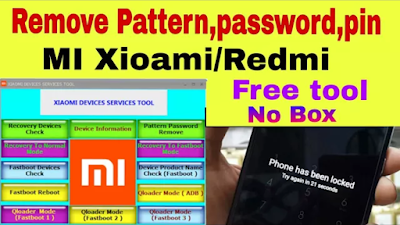
click start to unlock samsung phone lock password
Step 2. Turn off the phone, hold Home button, volume down and power button simultaneously and then press volume up button to get into the Download Mode.
Step 3. Now you will download recovery package to your device.
Step 4. Once the package is downloaded, you can see the process and get the device unlocked without having to enter any password. The whole process to bypass Samsung lock screen will not cause any data loss.
confirm if your phone still has screen lock
Method 5. Google Login (Supports Only Android 4.4 or Lower)
If your device is still running on Android 4.4 or lower, here's how to bypass Samsung lock screen fast.
Step 1. Enter the wrong pattern for five times
Step 2. Choose 'Forgot Pattern'
Step 3. Enter your Google account login or backup PIN
Step 4. Now your phone would be unlocked.
Method 6. 'Pattern Password Disable' and Custom Recovery (Requires SD Card)
To use this method to bypass Samsung lock screen, you should be an advanced user who knows what 'custom recovery' and 'rooting' actually mean. You have to install any kind of customer recovery and you should have an SD card on your phone. SD card is required to move a ZIP file to the phone and it is the only way to transfer the file when the device is locked.
Pattern Password Disable Zip File Download
Step 1. Download a zip file named 'Pattern Password Disable' on your PC and move to SD card.
Step 2. Insert the card on your device
Step 3. Restart your device into recovery mode.
Step 4. Flash the file on your card and restart the phone.
Step 5. Now your phone would boot up without lock screen. Don't worry if you had a gesture lock or password. All you need to do is to input random gesture or password and it will be unlocked.
It is yet another option that will work only when you have enabled USB Debugging previously on your device and your PC is allowed to connect via ADB. If you meet such requirements, it is ideal to use this method to unlock Samsung lock screen.
Step 1. Connect your device to the PC using USB cable and open Command prompt in ADB directory. Type the command 'adb shell rm /data/system/gesture.key' and then Enter.
Step 2. Restart your phone and secure lock screen must be gone and you can access your device. Be sure to set new PIN, pattern or password before rebooting again.
Factory reset is the best option in almost any case if one of these solutions couldn't work. According to your device type, the process may vary. In most devices, you have to turn off the device completely to start the process. But this method will delete all the precious data on the device after factory reset.
Step 1. Hold the power button and volume down at the same time. It will open Bootloader menu.
Step 2. Press volume down button two times to choose 'Recovery Mode' and select it by pressing 'Power' button.
Step 3. Hold down the power button and tap 'Volume Up' once and you would enter 'recovery' mode.
Step 4. Choose 'Wipe Data/Factory Reset' option by using volume buttons.
Step 5. Select it by pressing Power button.
Step 6. Select 'Reboot System Now' once the process is done.
Pattern Password Disable Zip
Backup your Samsung phone regularly in case any data loss in the future.
Method 9. Boot into Safe Mode
If you are using a third-party lock screen app and you want to bypass Samsung lock screen, you can boot your device into Android Safe Mode.
Step 1. Open up the Power menu from the lock screen and press and hold 'Power Off' option.
Step 2. It will ask if you want to boot in safe mode. Tap 'OK'
Step 3. Once the process finishes, it will temporarily disable the third-party lock screen.
Step 4. Uninstall the third-party lock screen or just reset the data.
Step 5. Reboot your device and get out of safe mode.
Step 6. Now the irritating lock screen app is removed completely.
There are many unexpected surprises in my life. In order to avoid data loss, we must regularly store our important data on the computer.